General help
While majority of the features in Wilhelmina are easy to use and need no explanation, here are the ones which usage might not be obvious.
Managing profiles
Wilhelmina supports profiles which are simply different data locations (directory paths). New profile is created automatically when File->Preferences->Data Location is changed. If the new location does not exist, new profile path is created and will be available in the Profiles-menu. By default new profile is created using the current master passphrase. If you want to have a different master passphrase for the new profile you can change it from Protection->Change Master Passphrase.
Changing between profiles happens simply by selecting one from the Profiles-menu. Current profile will be encrypted automatically before changing to the new one.
Synchronizing password data
Wilhelmina supports synchronizing profiles over SSH. Only public key authentication is currently supported. The key will be automatically searched from the default location on this machine and matched with the SSH server. Synchronizations happens in real time so changes like adding new entries, deleting them or editing them are instantly synced with the server.
Enable synchronization feature from File->Preferences.
Adding and editing entries
Adding new entry can be done from the menu Entry->New... or from the toolbar button "New".
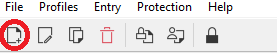
Editing an entry can be done by double clicking one. There's also menu entry Entry->Edit... as well as a context menu which can be invoked by right clicking an entry.
In the Add Entry/Edit Entry dialog there are three mandatory fields: Title, Username and Password. Without those the entry cannot be added.
Finding duplicate passwords
It's very important to use a different password for each service/website. Wilhelmina has a feature to find if you're using the same password multiple times. It's available on the menu Entry->Find Duplicates
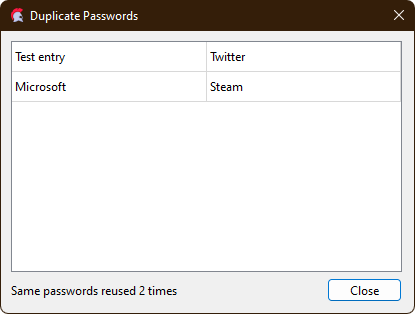
You can double click found items to a entry edit mode and change the entry password from there.
Export and import data
Wilhelmina supports exporting data as json. Please note that the data will be exported unencrypted. Export feature can be found from File->Export... menu.
Unencrypted json data can be imported. The data does not have to be perfect or include all the necessary fields, but it should have "title" at least. Here's an example data that can be imported to Wilhelmina:
[
{
"title" : "Test data",
"url" : "",
"user" : "testuser",
"password" : "832ujksa32"
}
]
Here's a minimum accepted data to import:
[
{
"title" : "Test data"
}
]
Import feature can found from File->Import... menu.
Copyright © 2023 Niko Rosvall